Build Your Own AutoTrading MetaTrader 5 Expert Advisor
Learn how to build your own MetaTrader 5 Expert Advisor from scratch with a series of super simple articles.

Learn how to build your own MetaTrader 5 Expert Advisor from scratch with a series of super simple articles.
Have you ever wanted to build your own MetaTrader 5 Expert Advisor? Took a dive into MT5 EA’s and thought, “Far out, this is flippin’ hard!”
Meanwhile, you’re thinking to yourself, “I really need to get in on this autotrading stuff”
If that’s you, then this series is for you.
In this series, I cover everything you need to build your own advanced Expert Advisor from scratch. I cover:
All of the code that I use is available on my public GitHub repo, and each episode contains working code snippets you can immediately use in your own trading bot.
If you’d like some more general help, join our Discord server here, and if you prefer content in a video format, you can check out my YouTube channel here.
Working Code on GitHub
You can get all the working code for series, and more, on my GitHub here.
By the end of this episode, you’ll have an expert advisor up and running, printing the current price of an asset to your Experts tab on MetaTrader.
We’re going to start by creating the file for our Expert Advisor. This file will ultimately be compiled into your EA — but for now, it’s just a file.
Follow these steps:
Advisors tab / folder.mq5. I called mine rsi_trading_bot_tutorial.mq5You should now have a blank file called rsi_trading_bot_tutorial.mq5
What would it take for Crypto, AI, and Cyber to truly change the world?
No spam. Unsubscribe anytime.
Next, we’re going to add in the framework for our Expert Advisor. For our purposes, we’re going to include four parts:
OnInit() function that specifies what is going to happen when the trading bot startsOnDeinit() function that specifies what actions to take when the trading bot stopsOnTick() function that specifies what actions to take every time a trade or ‘tick’ occurs (not to be confused with price ‘ticks’) which are something totally different.The title screen allows you to outline some information about your trading bot. I’ve kept mine a bit fun, you can do whatever you’d like with yours. Here’s what mine looks like:
//+------------------------------------------------------------------+
//| RSI_EA_from_TradeOxy.mq5 |
//| AppnologyJames, TradeOxy.com |
//| https://www.tradeoxy.com |
//+------------------------------------------------------------------+To add yours, simply put this right at the top of your file and modify the text inside. Have fun making all the lines and + line up 😢
The OnInit() function specifies what your EA should do every time it starts (initializes). You can do all sorts of things here like load up variables, print information to the screen or perform some kind of complex super trader calculation. At the end of the function, you need to return an INIT_SUCCEEDED flag so that MT5 knows the bot started successfully.
For this article, we are going to print a nice welcome message to our Experts tab. In later articles we will make more extensive use of this feature.
Add the code below to your file:
//+------------------------------------------------------------------+
//| Expert initialization function |
//+------------------------------------------------------------------+
int OnInit()
{
// Print the name of the Expert Advisor and a Welcome message
Print("RSI Trading Bot Expert Advisor from TradeOxy.com");
// Return value of initialization
return(INIT_SUCCEEDED);
}As you might expect, the OnDeinit() function is called whenever your EA stops working (Deinitializes). It can be quite a useful way to figure out the reason that your EA stopped working — particularly if it wasn’t on purpose!
Once again, I’ll keep this pretty simple. Add the code below to the bottom of your Expert Advisors file.
//+------------------------------------------------------------------+
//| Expert deinitialization function |
//+------------------------------------------------------------------+
void OnDeinit(const int reason)
{
// Deinitialization code
Print("Expert advisor deinitialized. Reason: ", reason);
}The OnTick() function governs the actions your Expert Advisor should take every time a new price movement happens. Confusingly, these are called ticks, and they are different from the price ticks, which refer to the smallest possible change on the right side of a decimal point.
For most EAs, the OnTick() function is the primary method of driving your bot. It is the function that fires the events that lead to decisions that lead to trades on your behalf.Let’s start by setting up the simplest of OnTick() functions. All the code below will do is print “A Tick Happened” each time a tick happens.
Here’s the code:
//+------------------------------------------------------------------+
//| Expert tick function |
//+------------------------------------------------------------------+
void OnTick()
{
Print("A Tick Happened");
}Go ahead an compile your code. There should be no errors or warnings.
Now, add it to your chart. You can follow this video if it’s helpful.
If you go to your Experts tab on MT5, you should see something like the below happening:
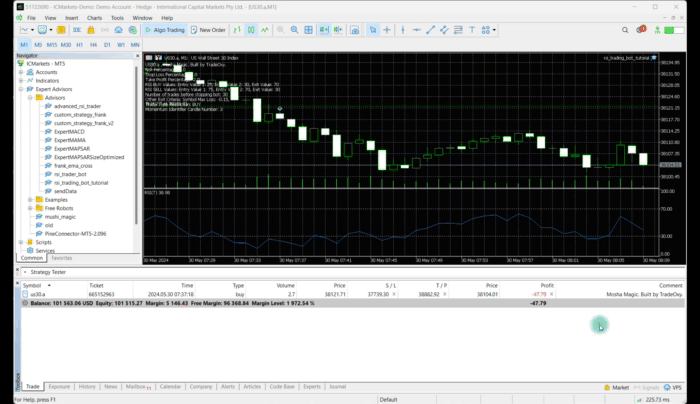
Now that we’ve got some action happening on the EA, let’s get some information that’s a little more useful.
A great piece of information might be the current close price of whatever candle you are looking at. This can be a great way to look at the current price of the candle, while also diving a little into the MQL5 Language Reference.
To do this, we will be using the iClose() function. According the MQL5 Reference, the iClose function “returns the price of the bar (indicated by the ‘shift’ parameter) on the corresponding chart.”
In normal human language, this means:
When your EA is on a chart, the iClose function will give you the current closeTo do this, update your OnTick() function as follows:
//+------------------------------------------------------------------+
//| Expert tick function |
//+------------------------------------------------------------------+
void OnTick()
{
double close = iClose(_Symbol, _Period, 0);
Print("Close Price: ", close);
}Go ahead and compile your updated code. You should get no errors and no warnings.
If you head back to your MT5 terminal, you should now be seeing the following in your MT5 Experts tab:
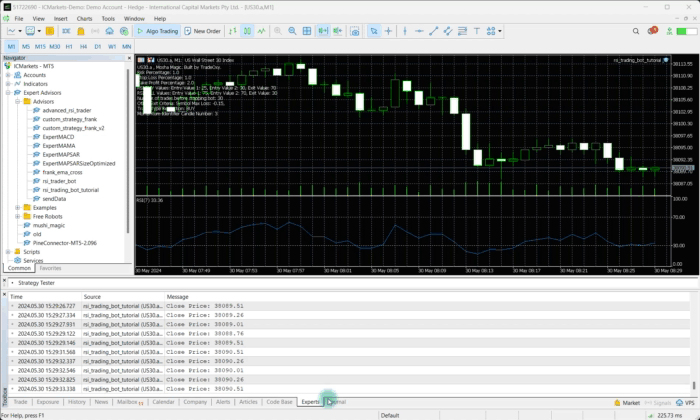
Pretty cool
Gratz on getting your EA up and running! If this is your first one, double 👏!
In the next episode, I’m going to show you how to get one of the most popular indicators in the world into your EA — the RSI.
My name is James, and you’ll often see me online using the AppnologyJames handle. Although my background and training is in Cyber Security, I’ve spend the last few years building trading algorithms for clients, along with a powerful market analysis platform called TradeOxy.
I love hearing from my readers and viewers, so feel free to reach out and connect with me:
//+------------------------------------------------------------------+
//| RSI_EA_from_TradeOxy.mq5 |
//| AppnologyJames, TradeOxy.com |
//| https://www.tradeoxy.com |
//+------------------------------------------------------------------+
//+------------------------------------------------------------------+
//| Expert initialization function |
//+------------------------------------------------------------------+
int OnInit()
{
// Print the name of the Expert Advisor and a Welcome message
Print("RSI Trading Bot Expert Advisor from TradeOxy.com");
// Return value of initialization
return(INIT_SUCCEEDED);
}
//+------------------------------------------------------------------+
//| Expert deinitialization function |
//+------------------------------------------------------------------+
void OnDeinit(const int reason)
{
// Deinitialization code
Print("Expert advisor deinitialized. Reason: ", reason);
}
//+------------------------------------------------------------------+
//| Expert tick function |
//+------------------------------------------------------------------+
void OnTick()
{
double close = iClose(_Symbol, _Period, 0);
Print("Close Price: ", close);
}