Wix Events Step-by-Step Setup Guide: Level Up With Wix Workflows
Wix Workflows are the super power you can use to level up your customer service. In this episode I’ll show you how to apply it to your…
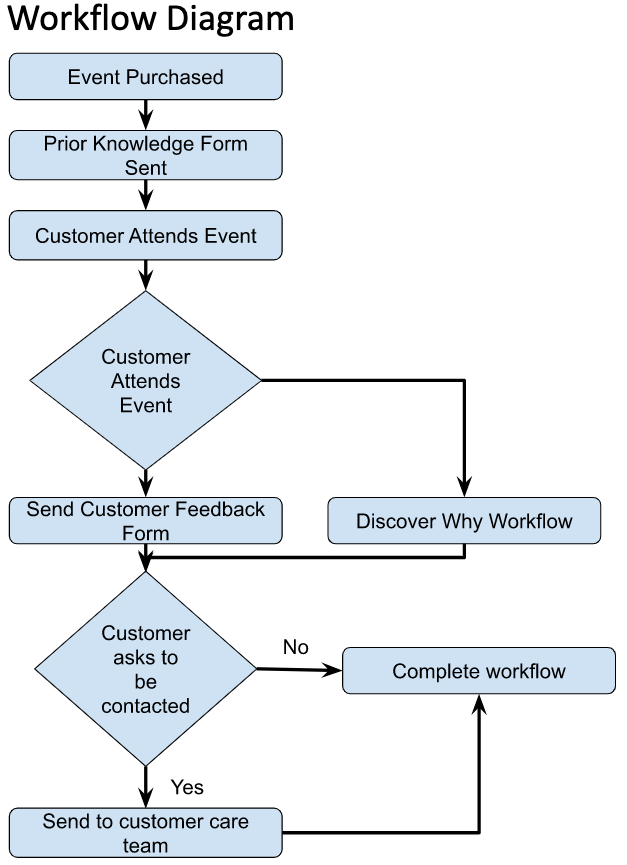
Wix Workflows are the super power you can use to level up your customer service. In this episode I’ll show you how to apply it to your…
I’m so excited you found yourself here!
I’ve been sharing a whole bunch of helpful tips and tricks about leveraging Wix Events in your business. In this episode, we’re going to put that helpfulness into overdrive. Your business will never be same!
Welcome to Wix Workflows — the secret superpower that’ll take your business from merely good to absolutely-freaking-awesome. You’ll be completely amazed and blessed by the way workflows enable you to truly serve your customers well — with very little extra work from yourself.
So grab a coffee / tea / hot drink and let’s get into this.
In this tutorial series, I’ll cover everything you need to know when using the Wix Events App. You’ll learn:
A full list of the episodes in this series at the bottom.
Wix Workflows are an incredibly powerful and effective way to make repetitive processes automated. They allow you to stitch together various automated and human processes into a seamless whole.
I think of them as the conductors of an orchestra
In this case, the orchestra is your business processes and workflows are what brings them together into a beautiful symphony of customer service and making money.
Here’s what we’ll achieve today:
The outcomes of what we’re doing today will be incredible. You’ll find you have:
Ready? Then Let’s Go!
We’ll start by creating our parent workflow. This is the workflow through which every customer will travel as they purchase, attend and provide feedback about your event.
Our first step is to state our workflow goals. This will help us to ensure that our workflow achieves our desired business outcome. For this workflow, we want to:
Our next step is to develop a flow diagram for our workflow. This is a visual representation of what our Workflow will achieve.
Here’s what it looks like:
If you’re wondering what software I developed this on, I used Google Docs. Is it fancy? No. However you get it included with Google Workspace, which we used in a previous episode. It is good enough for what we want, and it’ll save you money with other, fancier software. It also integrates incredibly well with Wix.
Our next step is to build our Workflow. To do this:
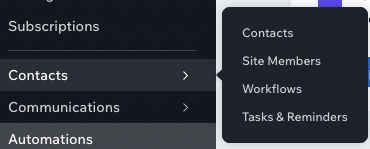
2. Select ‘New’ to create a new workflow

3. Select ‘+ Create Workflow’
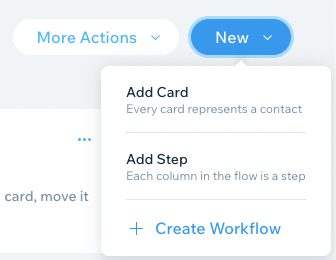
4. Choose a Workflow Template. I chose ‘Start from Scratch’
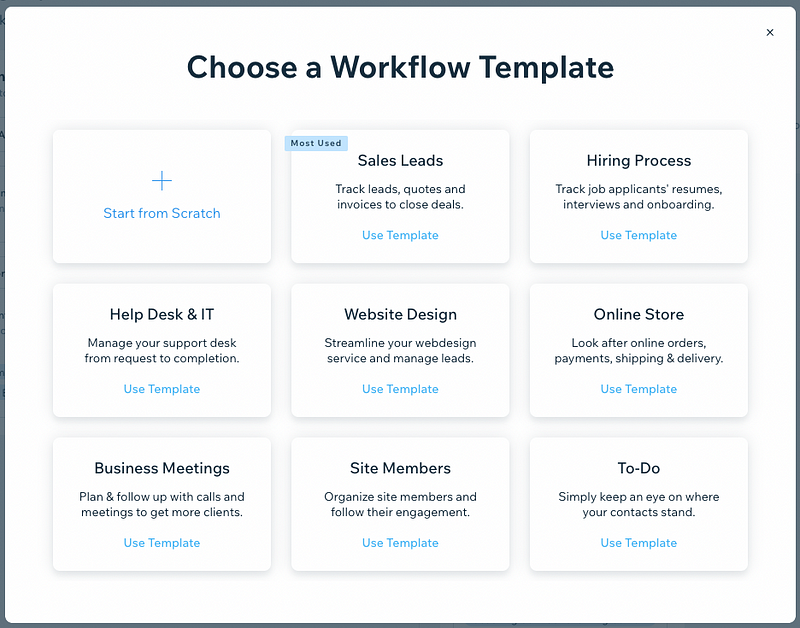
5. Title the Workflow ‘Customer Event Attendance Journey’ (or whatever you’d like 😃). You should now have a screen a bit like this:
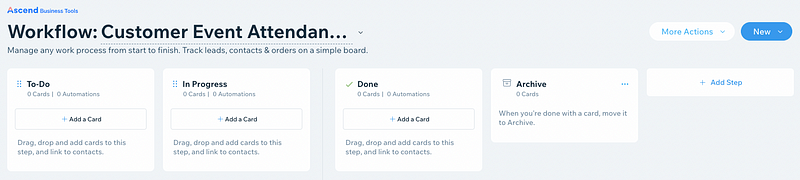
A quick knowledge drop about workflows. Workflows have two main components: Steps and Cards. Steps are the steps to progress through a workflow — basically the steps in your process. Cards are the individual contacts within the workflow. For instance, we could have 5 steps and 100 people (contacts) going through the workflow. Using the workflow, we can see where each individual person is on your workflow journey.
This is the true power of workflows — suddenly you can see where each individual contact is on their journey. It becomes exponentially more difficult for a customer to fall through the cracks.
Let’s get back to it.
6. Add in the following steps to your workflow, using the ‘+ Add Step’ button. Ticket Purchase, Prior Knowledge Survey Sent, Event Attended, Feedback Requested Sent, Call Back Requested and Five Star Review Requested. You should end up with something like this:

Nice one. You’ve got your workflow up and running.
The next stage in building our workflow is to connect our automations. This is what allows us to track and move our Cards. In this section we’ll be connecting the following:
It sounds like a lot, but if you completed Episode 3, you’ve got nearly all the information you need. Building on that, let’s add that in now:
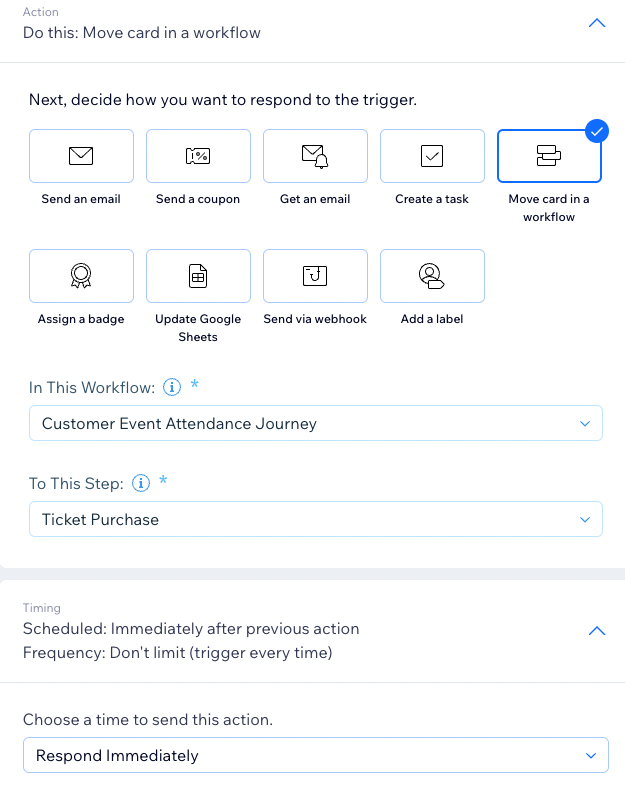
Our next step in this example is very straight forward.
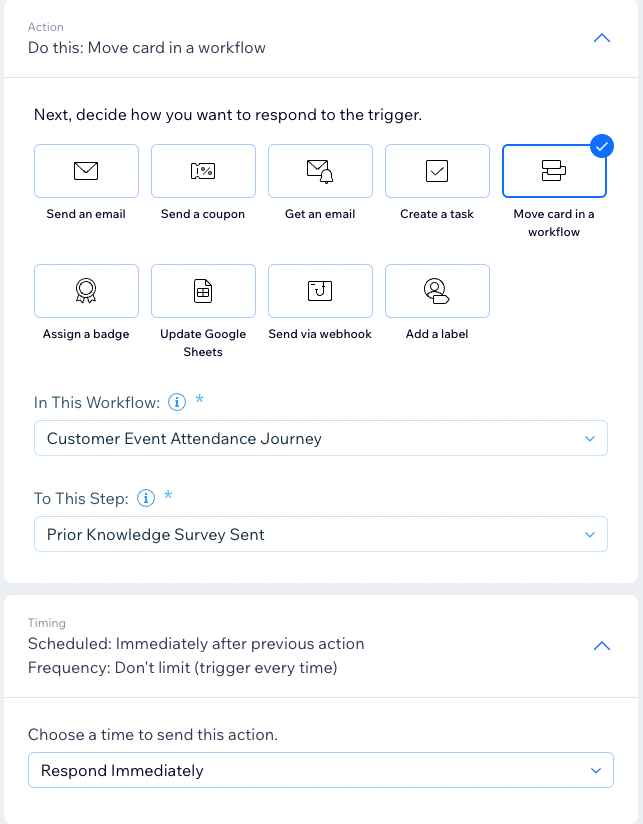
Now, for all the eagle eyed people here, yes, the first step is a bit redundant. I’ve included it for completion as it allows the workflow to make sense 😃
Unfortunately, this is another one of those area’s where Wix has a strange drop in their functionality. At the time of writing, Wix doesn’t have an easy way for us to determine who has attended an event or not. It’s a puzzling gap as the building blocks of the functionality is available with the Wix Bookings App, and event check in using QR Codes.
It can definitely be achieved by using a combination of Google Sheets and Wix Velo API’s. However, this is not an easy or trivial challenge and involves a lot of code. If this is something you definitely desire for your company, let me know using the Creative Appnologies Contact Form and we’ll see if we can help.
For now, we’ll have to accept this as a manual process and move forward.
Moving forward, we want to trigger the send of our automated email once a customer has attended the event. Specifically:
To do this, we modify our trigger and response actions from the Feedback Form Automation in our CRM Basics episode. Do this:
Here’s what mine looks like (yours might have ‘Save’ rather than ‘Activate’):
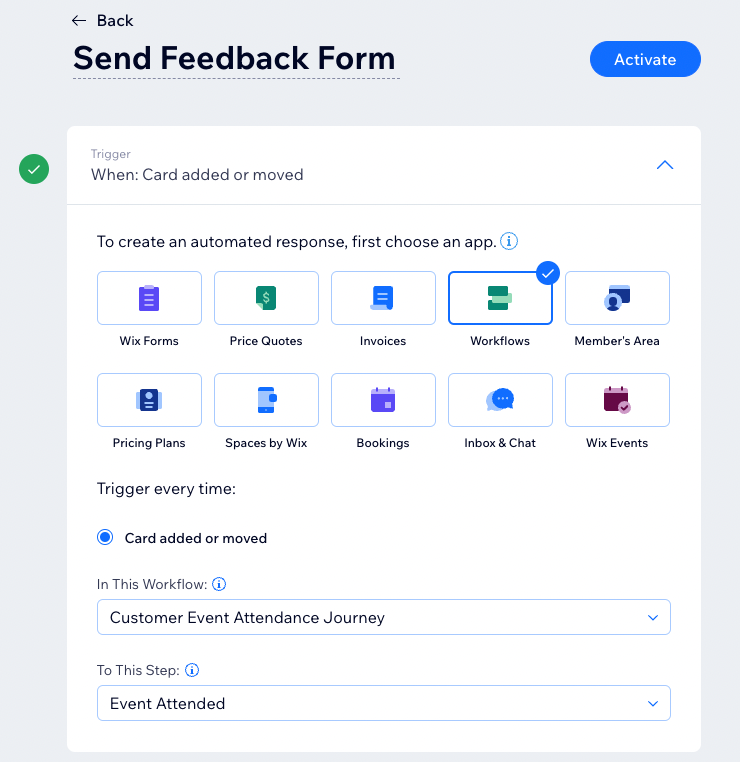
The event action of sending an email remains.
Level Up Activity. Here’s a level up activity for you. What about the customers who don’t attend the event? It might be useful to get some insight as to what prevented them, or to offer them a discount on a future event. With everything we’ve covered so far, you’ve got what you need to do this. Have a go and see how it works for you 😃
As part of our Feedback Form, we offered customers an option to request a callback. How good would it be if we could automatically drop such a request into our ‘Customer Care’ team, triggering a separate workflow for them to complete?
It would mean that our customers are cared for, as well as giving us some valuable insight into where they’re at. If we do it well, it’ll really show up in our reviews, which will increase our sales!
Using our knowledge so far, this is absolutely possible. Here’s how:
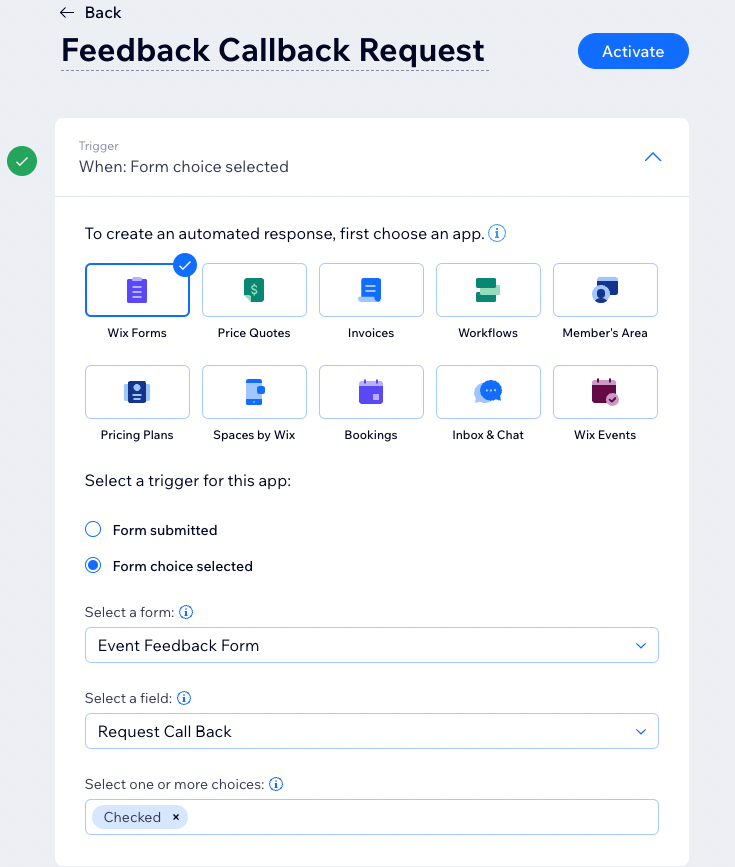
4. Action. Move card in a workflow -> your new workflow, step 1
5. Second Action. Move card in a workflow -> our current workflow, step ‘Call Back Requested’
I say this step a little bit tongue in cheek, as we shouldn’t be gaming the review system in any way. Not only is it against Google Reviews and Facebook Reviews terms of service, it also doesn’t help us improve our business.
What might be helpful though is to prompt people to give us a review. There’s different ways to think about this, and your approach will be dependent on a variety of factors specific to your industry.
For our example, we’re going to take the approach of ‘wait a week and then ask for feedback’. This allows us to demonstrate the concept.
For this step, we’re going to:
You should have everything you need to do this. Simply:
Have a go for yourself!
Our final step is to move our Cards to ‘Done’ letting us and our team know that this customer has completed their Event journey with us.
Once again, you’ve got everything you need, so have a go.
A quick tip: Have a think about how you would move your Card from ‘Call Back Requested’ to ‘Done’. Is this going to be a manual step required of your customer care team OR would it be possible to use their workflow to trigger another step in this workflow?
Your call 😃
Ok. I’m super excited.
Over the past 4 episodes, you’ve put in a ton of work. You’ve built an incredible Event from start to finish and even added in a complete level up for your customers. I’m truly believing that you will thrive with such a service.
In our fifth and final episode, we’re going to bring this home by publishing everything you’ve done.
See you there ❤️
As with everything I write, I hope you find this helpful ❤️. It would mean the world to me if you took the time to give me a ‘clap’ on Medium, or subscribe to my email list. If you’re looking to subscribe to Medium, feel free to use my referral link (it doesn’t cost you any extra, but does mean I get a portion of your subscription fee).
Enjoy, and feel free to drop me a DM on twitter, connect on LinkedIn / Github with thoughts and comments 😃